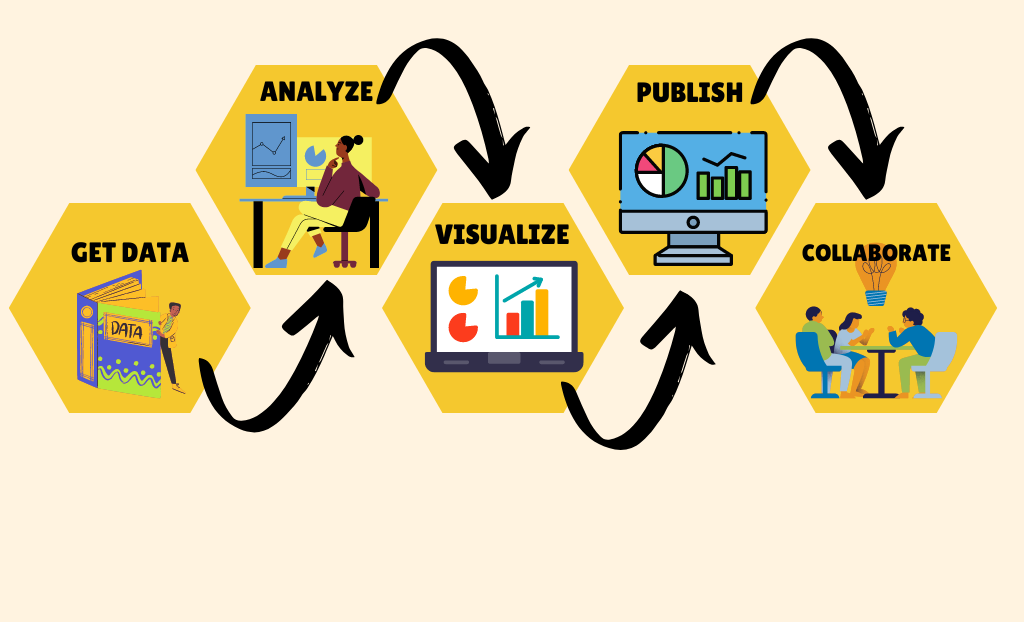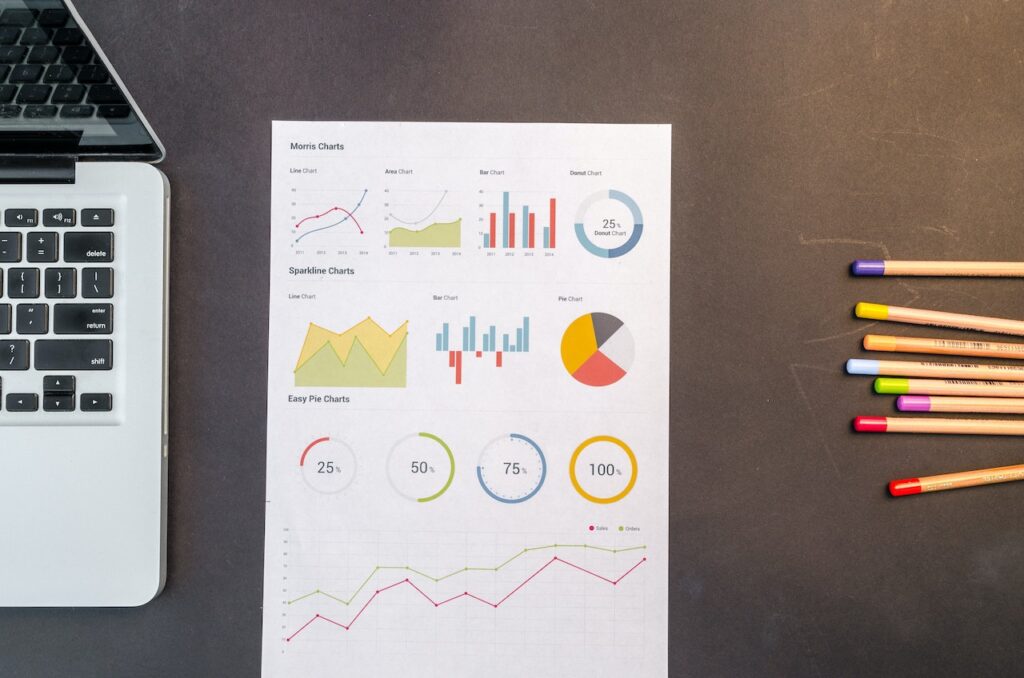What is Power BI
Power BI is a powerful business intelligence tool developed by Microsoft that helps people make sense of data. It allows you to gather data from different sources such as spreadsheets, databases or even online services. With Power BI, you can transform data into easy-to-understand visualizations like charts, graphs, and maps.
Power BI is a Self Service Business Intelligence Tool(SSBI). It is an approach to data analytics that enables business users to filter, segment and analyze data. SSBI has made easy for end users to access their data and create various visuals to get better business insights
Power BI helps individuals and organizations gain insights from their data, enabling better decision-making and data-driven strategies. Consider Power BI as Microsoft Excel on STEROIDS. Excel has all the capabilities to transform data and visualize it. However, Excel has some limitations like it can handle only limited no of rows. It is slower and presentation to the end user is not so much appealing. So, Power BI has overcome all the shortcomings. It has faster data processing engine, easy to to use interface, can connect to almost all the popular data sources present.
This tutorial has been prepared for beginners to help them understand the basic concepts of Power BI and become pro. This tutorial will give you enough understanding on Power BI, from where you can take yourself to a higher level of expertise. You don’t need to have any prior knowledge to start with Power BI. This course will teach you from basics right from how to install Power BI.
How to install Power BI
To get Power BI Desktop, you can use one of two approaches.
- Install as an app from the Microsoft Store.
- Download directly as an executable and install on your computer.
Both get the latest version of Power BI Desktop onto your computer. However, there are some differences worth noting, as described in the following sections.
Install as an app from the Microsoft Store
- Open Microsoft Store from your computer.
- Search for Power BI in the search box as shown in the image below.
- Click on install.
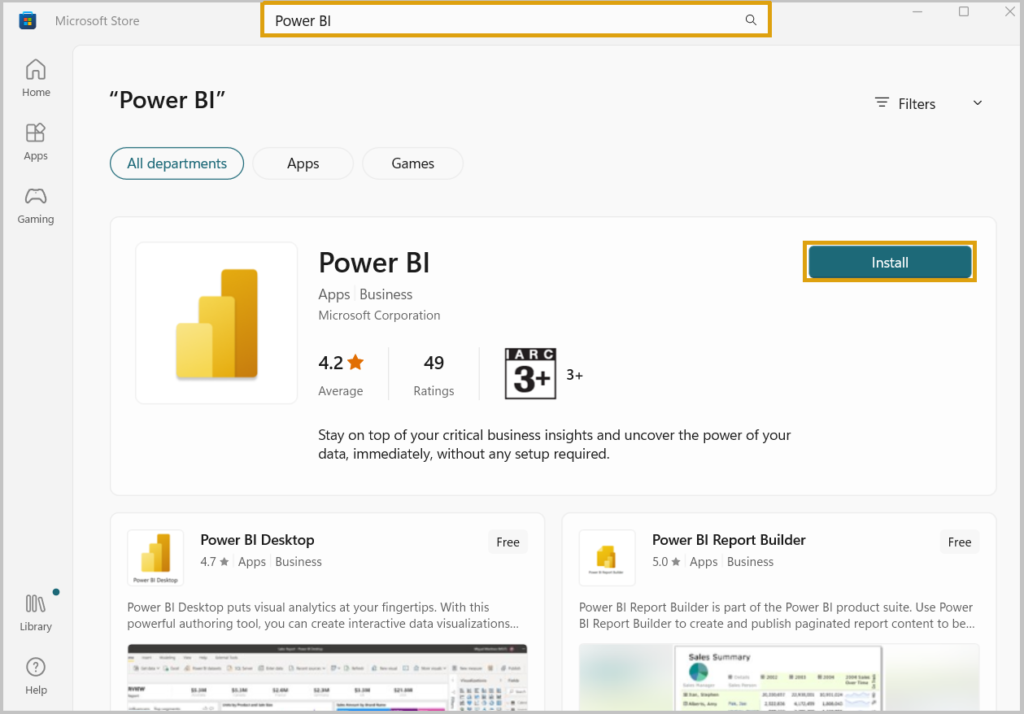
There are few advantages for getting Power BI from Microsoft store.
- Automatic Updates: Latest version will be automatically updated in background. unlike if you install using .exe file, you will have to install the latest version manually.
- Small Update downloads: Only the required changed components will downloaded and installed on your computer.
- No Admin Privileges required: If you download .exe file, you would need Admin rights to install it, however if you install it from store admin privilege isn’t required.
- Language detection: The Microsoft Store version includes all supported languages, and checks the language used on your computer each time it’s launched.
Download directly as an executable and install on your computer
- To download .exe file go to the Power BI Download Center Page.
- Select the language and click on Download button.
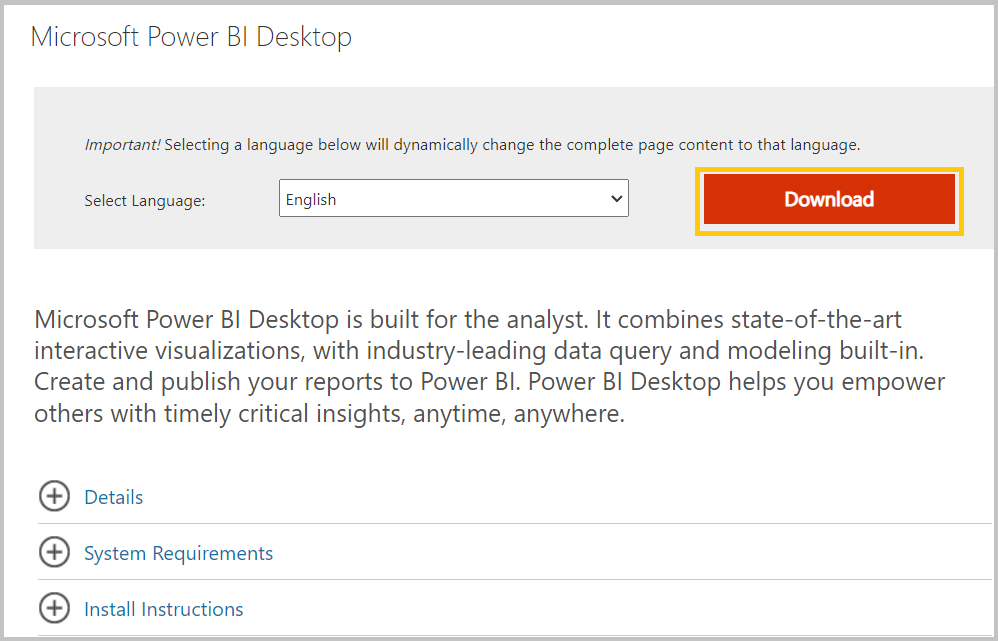
3. Select 32 bit or 64 bit as per your requirement and download the file.
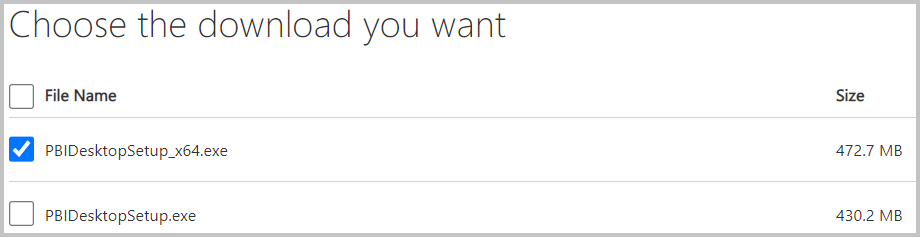
4. Once the file is downloaded, double click on the file and install it. You would need Administrator access to install it.
In next chapter we will understand the basic blocks of Power BI.